Changelog
Follow up on the latest improvements and updates.
RSS
In this release:
1) Fixed a bug in the analyzer when navigating to the next item.
2) Fixed a bug when renaming a discourse element.
3) Fixed some cosmetic issues with the side panels in the editor tab.
4) Last, but not least, major optimization in working with large manuscript to break them into Granthika discourse elements. Creating new chapters, splitting them into sections and scenes, moving things around should be much more responsive and reliable now even on very large manuscripts imported from other formats such as Microsoft Word or plain text.
The highlight of this update is an improvement of the "Search and Replace" panel:
- It was renamed to "Find and Replace" to better distinguish from the global Search available at the top-left corner of the screen. The Find and Replace panel handles text and text only.
- The layout was improved and navigation buttons are now icons instead of verbose labels.
- An additional 'x' button was added the top to clear the search, which was not possible before.
- Added buttons to go to the very first match or the very last match, in addition to next and previous.
- One needs to confirm now at least the first "replace" action and always a "replace all" action. Also the confirmation dialog shows clearly what will be replaced with what.
- Last, but not least, the panel can be accessed with the ctrl+shift+f keystroke. The standard ctrl+f is taken by the browser. Hitting that keystroke will automatically open the panel is not already opened. Moreover, if the panel was opened as a result of ctrl+shift+f keystroke, instead of explicitly toggled to a visible state from the layout dialog, one can dismiss/close it by hitting the ESC key.
Bug Fixes
- Enabling spellcheck was not taking effect immediately. One needed to reload the application. Now, it's immediate.
- When selecting very large amounts of text, possibly not loaded in memory at the moment, the selection mark was being lost. Now one can select an arbitrary long text even if it's swapped out of view.
- Layout of the application was disturbed when the character list was very large, in the hundreds of characters. Fixed.
- Sometimes when a discourse element was selected in the TOC panel, the editor would incorrectly select the top-level Manuscript element. Fixed.
- When an existent was added, but removed with an undo operation (Ctrl-z), the form wasn't completely cleared. Fixed.
- Fix a bug with the text analyzer sometimes hanging indefinitely.
- The Welcome screen which first time users see has been simplified and improved to make the first steps smoother.
- The floating toolbar and context menus in the editor were in some edge cases partially clipped out. That is now fixed.
The latest update contains many internal technological improvements that are not immediately noticeable, but will bear fruit in the coming year as we anticipate the roll out of some new major features.
Inline Tutorial
A tutorial is now available under the main menu:

The tutorial will automatically import the Veiled Lodger sample story from Arthur Conan Doyle and walk you through Granthika's features with the story's universe as a background.
Undo, Redo Everywhere
You will notice that there are no more
Save
and Cancel
buttons for your story universe and narrative structure. Instead all changes are saved automatically and you can undo/redo them using the undo/redo buttons on the upper right corner:
Improved Ergonomics
The common copy/cut/paste button are always available in the editor bar. Less common formatting is accessible via a pull down menu next to them:

Lastly, the layout of the editor, namely which panels you want open, is configured by a separate layout settings dialog:

new
fixed
improved
Events
Editor
04-26-2021
Find and Replace, Event Duration, Bug Fixes
Search and Replace
To find strings in your manuscript text and replace them, use the Search and Replace option. Click on the icon in the right end of the formatting toolbar, and a the side panel will activate.
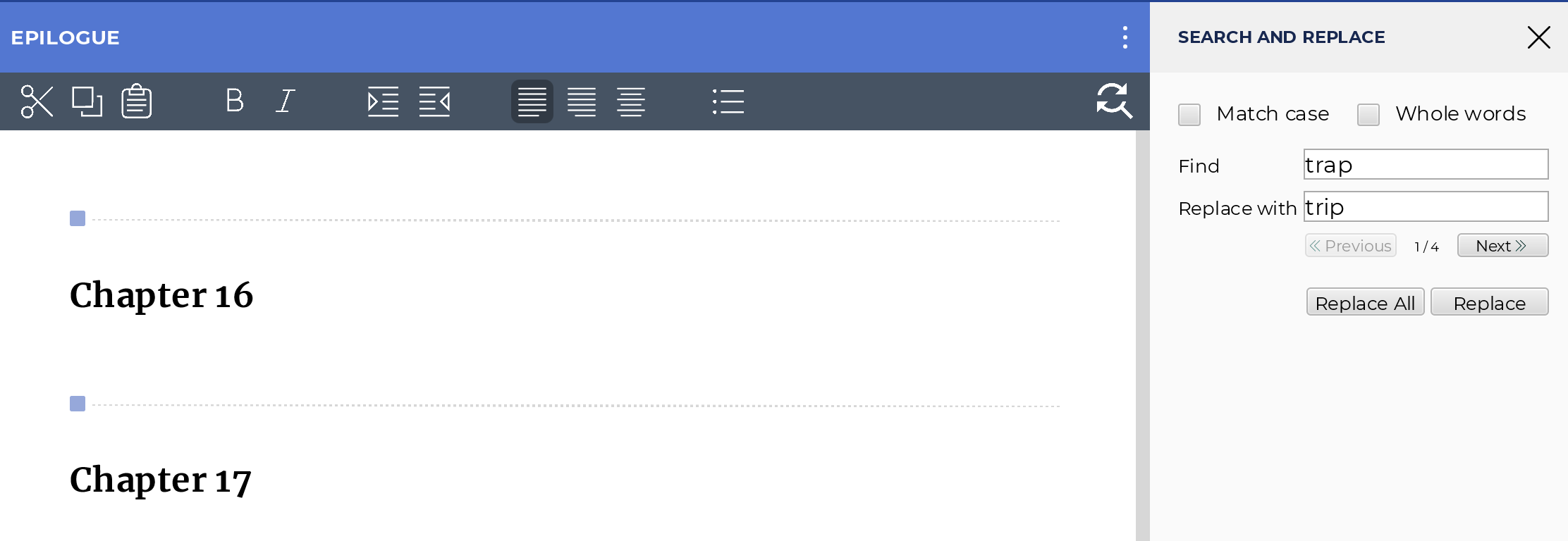
You can also use the Ctrl+H or Cmd+H shortcut while you are in the Editor, to open the Search and Replace Panel.
Event Duration
The option to specify event duration has been added under the Events Details tab.
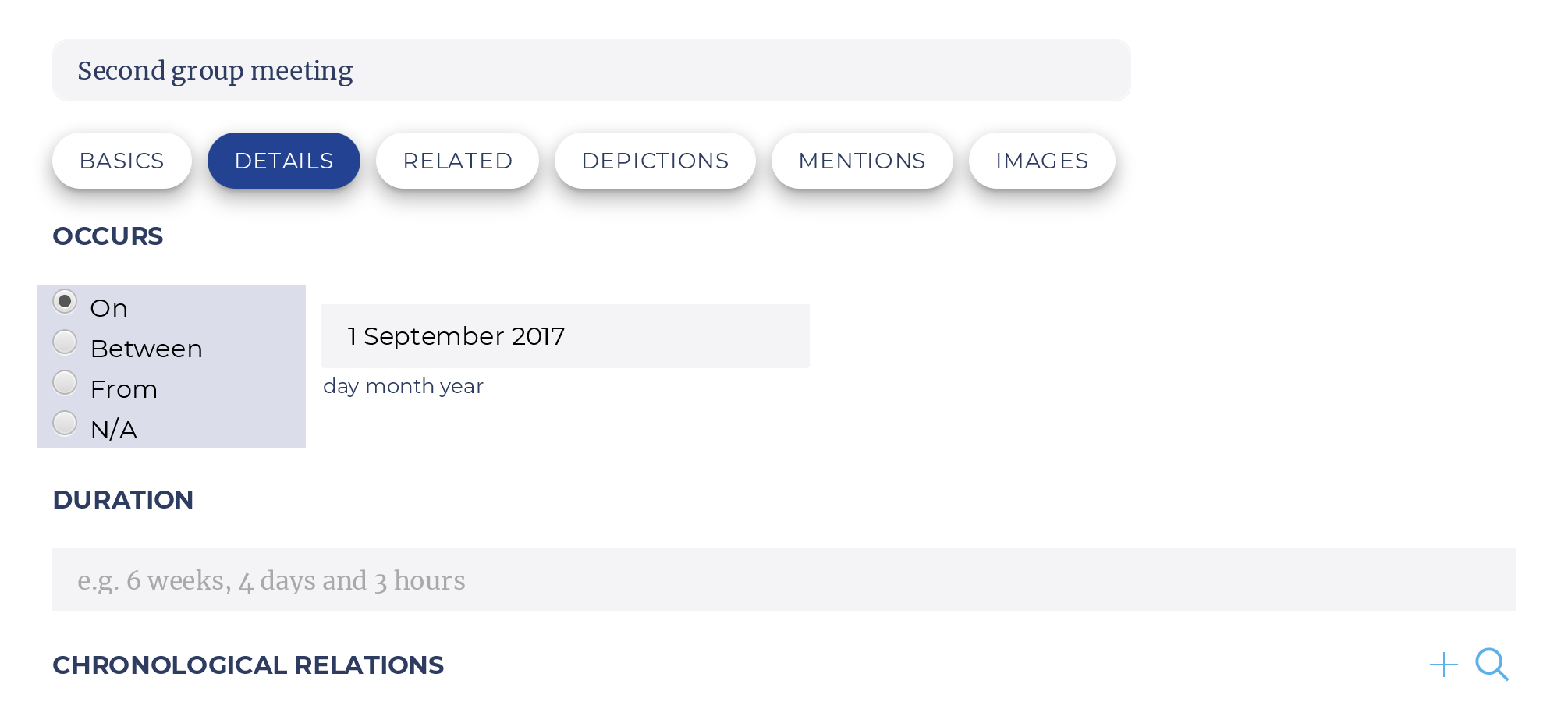
Navigate to Event from Event Relationships
Users can now jump to the event being references under Event Relationships by clicking on the ___ icon.
Special Character display in PDF exports
FIX: Special characters now show correctly in pdfs exported from Characters, Events, Objects, Locations, Timeline and the Details Tab.
Reasoning about Event Relationships
FIX: Improvements have been made to the Reasoning Engine which evaluates relationships between events.
Spellcheck Preferences
FIX: Under Settings the option to enable/disable Spellcheck is now preserved across sessions.
new
fixed
Backup
01-07-2021
Spellcheck, support for hyperlinks & various fixes
Spellcheck and Spelling Dictionary Enabled
Users can now enable spellchecking in a number of languages, and add custom dictionary entries, so spellcheck can disregard them. Configuring spellcheck is done in the Settings option, under the G menu.
Hyperlinks in Notes and Description Fields
If the user adds a URL starting with http://, https:// or www. to any notes, story element descriptions or part/chapter/scene/section descriptions, they will be displayed as clickable hyperlinks.
Timestamp on Manuscript Backups
FIX: The timestamps on the project backups reflect the timezone on the user's computer.
new
improved
TOC
Backup
11-26-2020
Board View and Backup Management
Board View for Planning
The parts, chapters, scenes and sections of a manuscript can now be visualized from a "bird's eye view". Click on BOARD and then choose either the grid or the column layout to see the organization of the discourse elements in your project.
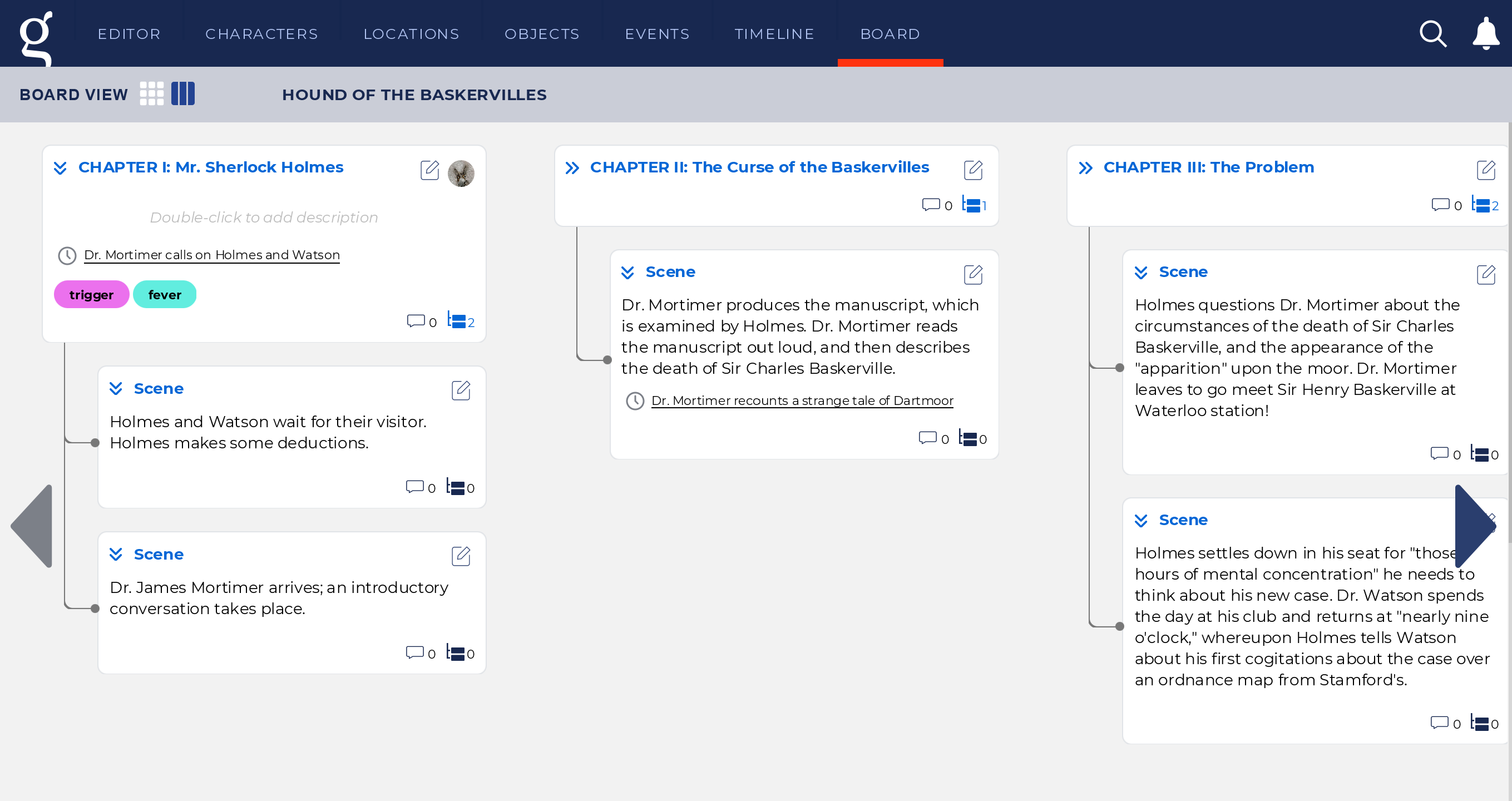
In-place edits of the chapter/section/scene title and description from the board view are enabled.
Backup Cleanup
Granthika performs frequent safety backups of your projects which tend to consume a lot of disk space. This release introduces smarter management of those automatic backups where fewer old snapshots of your projects are being kept.
Various bugs and small improvements
Numbered list formatting
Timeline navigation
Knowledge Explorer dates
new
improved
fixed
Timeline
Events
Characters
TOC
Editor
Search
Objects
Locations
Import/Export
10-26-2020
Font Settings, Event Reasoning, Manuscript Element Export, Scrivener Import Improvements, Support for BCE Dates
Ability to Change Fonts
Users can now change the font for their project by selecting from a list (Serif, Sans Serif and some "playful" font types) in the Editor's Hamburger menu. Also available are fonts that support Indian scripts. Note: the fonts are applied to the text in the editor, to all story elements and to the titles of the manuscript parts: chapters, scenes and sections.
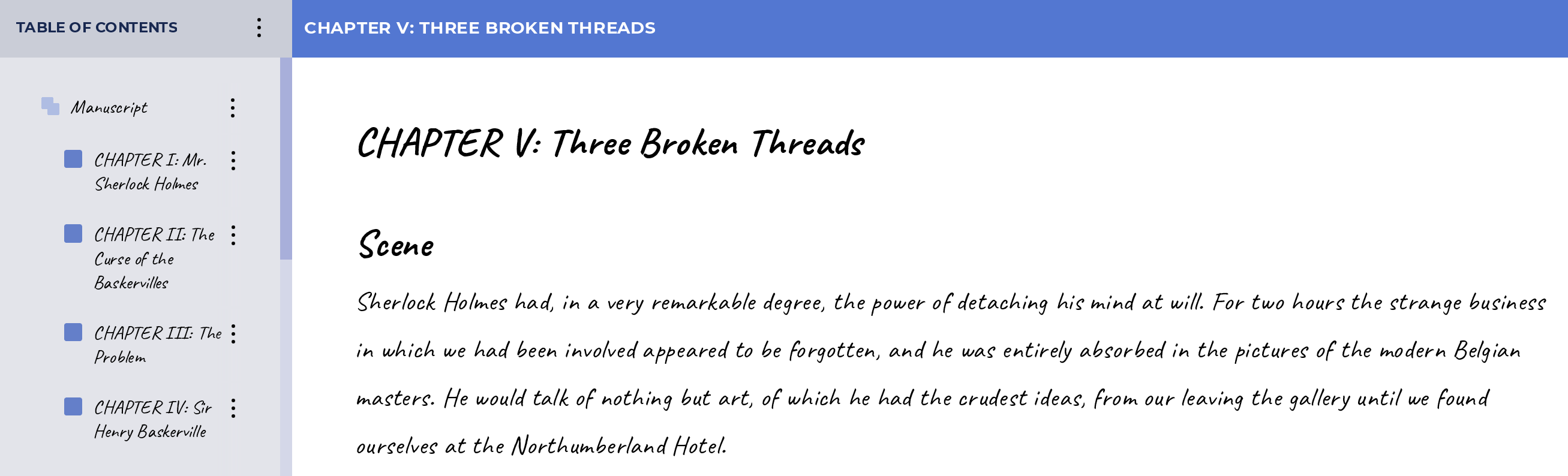
Improvements to Event Dependency Behavior
Setting chronological dependencies between events has been enhanced. Now a user can create event "chains" with events set to begin before/after another event. When changes are made - the dates of the dependent events are reset automatically.
Exporting Story Element Profiles, Search Results and TOC
Character, Object, Location and Event details can now be exported to PDF. The timeline can similarly be exported (in vertical layout). PDF export functions are also available for the Table of Contents panel, to allow the export of the discourse structure, and to the Search Results.
This enables authors to print or share story outlines, key facts about their story elements and their story outline, by making them available outside the Granthika app.
Streamlined Scrivener Import Process
Scrivener users can now see more elements from their Scrivener projects reflected in Granthika after import: chapter synopses, Characters, Locations. The Scrivener folder structure is also translated more accurately to the Granthika Chapter-Section-Scene model.
Support for BCE dates in Event Manager and Timeline
Authors can now create events that are BCE, or that have 5 digit year "futuristic" dates.
Undo/Redo Operations
Users are able to undo/redo operations in the TOC panel using the standard Ctrl+z and Ctrl+y keystrokes. For example if a chapter is deleted it can be restored via the Ctrl+z combination. These operations can also be used in the Editor, as before.
Added default image to Knowledge Explorer and QuickView
When previewing a story element in the Knowledge Explorer or in the QuickView pop-up in the editor, the default image (if one is available) displays.
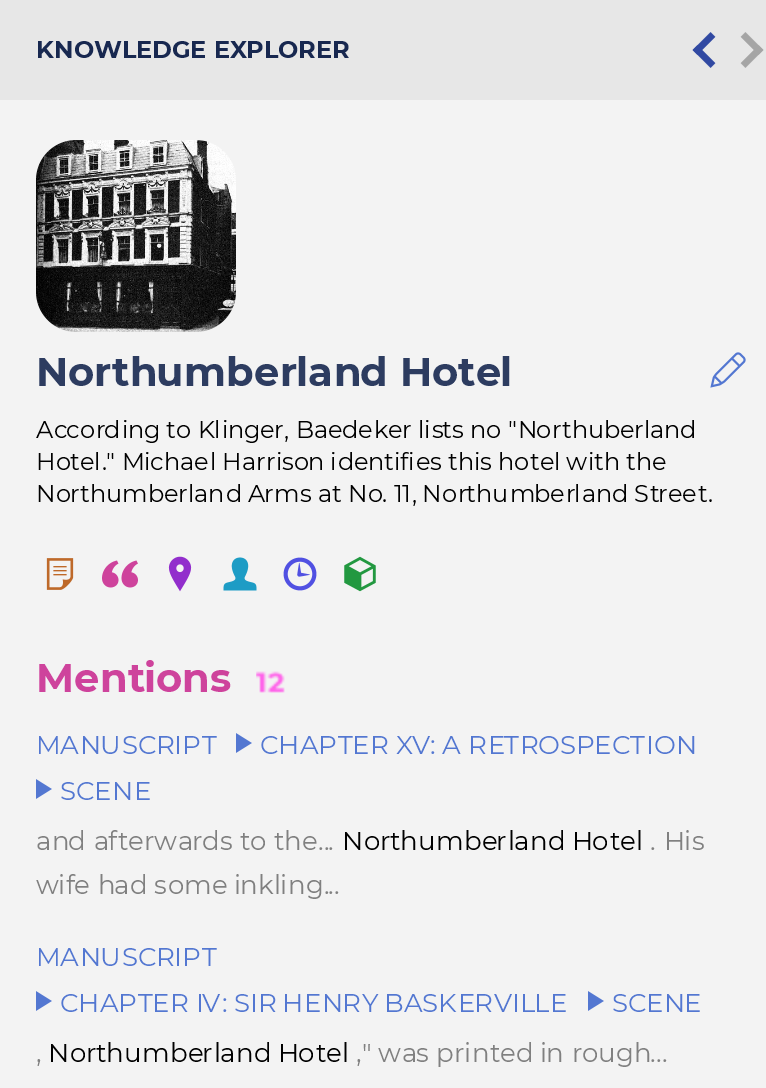
Misc. Bugs and User Interface Behaviors
Navigating from search results: users can click from the results under the search bar, and the item of interest will be highlighted in the editor, with the cursor active in front of it (so they can start typing or making modifications to it without an extra click).
The Table of Contents does not auto-scroll upon creation of a new discourse element: when the user is creating a new part/chapter/scene or section at the very bottom of the TOC, the new element is now made visible without the need to scroll down.
Double-clicking on Alias in Entity Managers: now when you double-click on any alias in a Character/Event/Object or Location profile the cursor is positioned at the end.
new
improved
fixed
Timeline
Events
TOC
Analyzer
Import/Export
06-24-2020
Images, Analyzer Improvements, Scrivener Export and Bug Fixes
Adding Images to Story Elements
Support for image galleries has been added for characters, locations and objects. Users can upload images now, give them descriptions and labels and view them within the respective story element tabs.
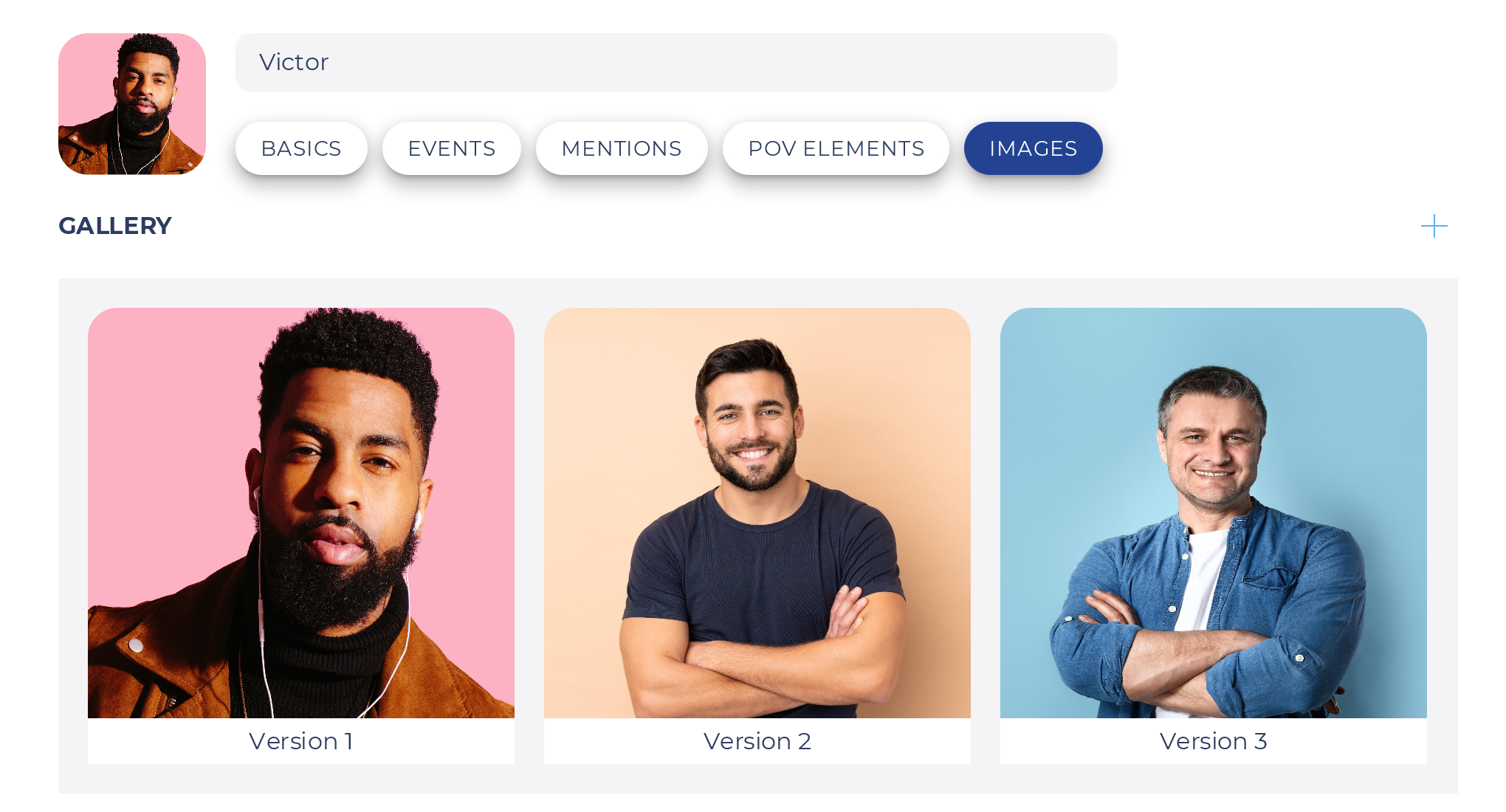
Improving Navigation in Table of Contents
When the TOC panel is active (as indicated by the red line) the arrow keys can be used to navigate Up and Down the elements in the table of contents. The LEFT and RIGHT arrows are used to respectively close collapse and expand a discourse element if it has sub-elements, e.g. if a chapter has scenes. The ENTER key can be used to edit the title of the discourse element.
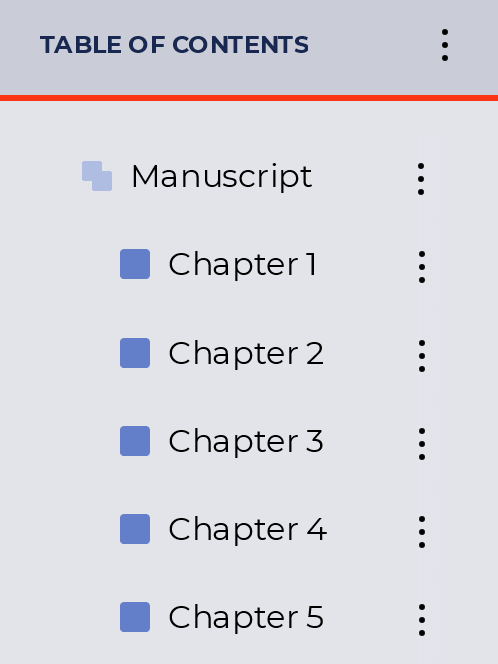
Chronological Sort of Events in Event Manager
In the event manager, users now have the option to sort events temporally based on the date of their occurrence. If the event has no associated date it is marked with a red dot and listed below the events with an absolute date.
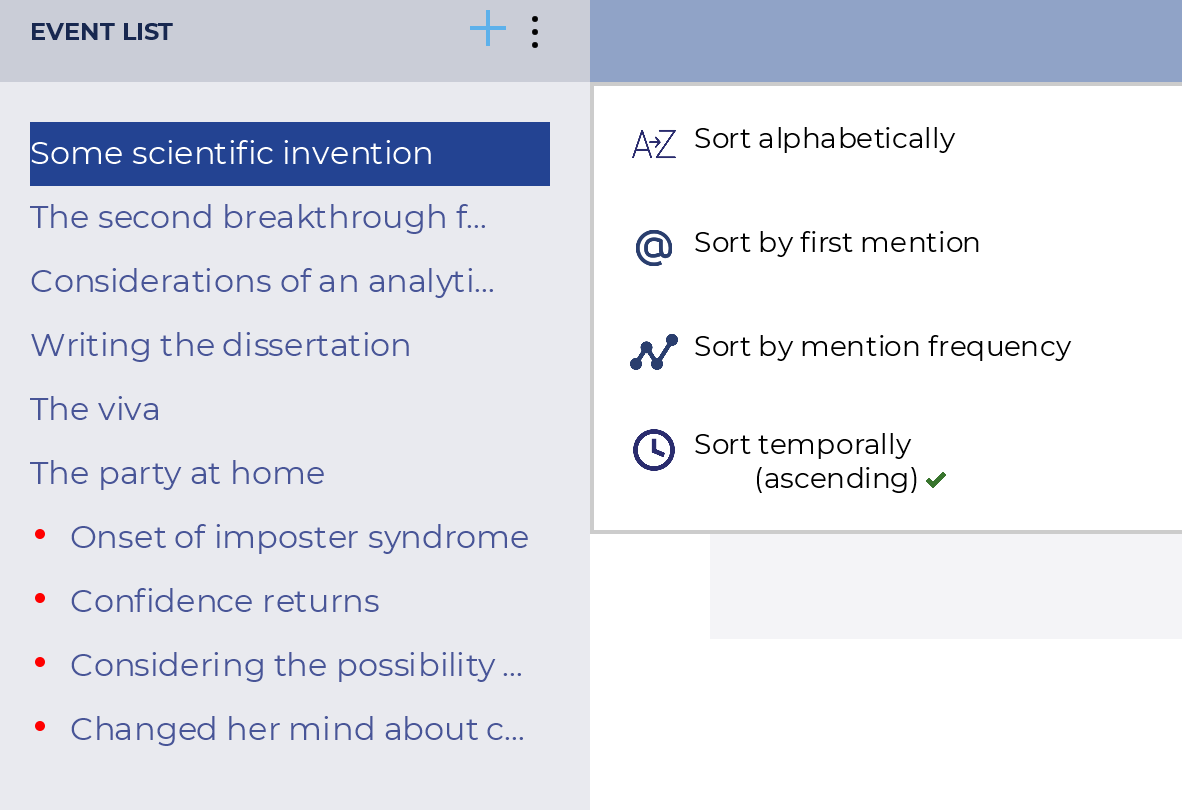
Displaying Events of Type "Between" on Timeline
If the user creates an event that happens sometime between two dates, the event will now display on the timeline as a gray box indicating the span between those dates.
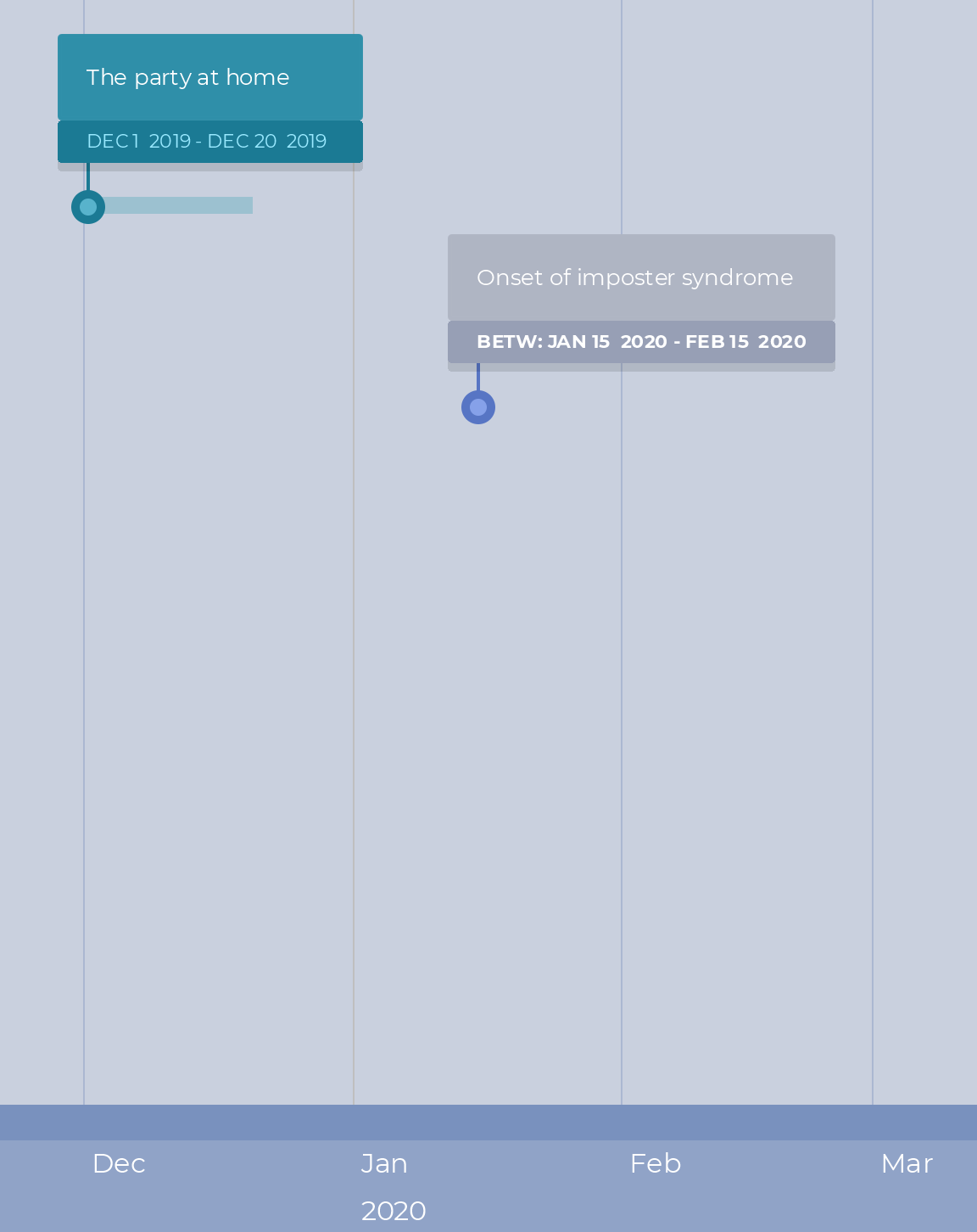
Analyzer Improvements
The Analyzer component, which detects the names of characters and locations, either creates new entities from them, or defines mentions (or connections) to existing entities, now also proposes defining mentions for the aliases the author has created as part of their character or location profiles. Also, whereas previously verbs and nouns which were also proper names (e.g. Will, Max, etc.) were detected by the Analyzer as candidates for new entities, now these are picked up only when capitalized, thus decreasing the possibility for erroneous detection and eliminating the need for the user to unselect them from the Analyzer's suggestions.
Shortcut Keystrokes
The following keystroke combinations have been enabled for navigating to and from the editor and the different tabs in the application (for Windows):
Alt + 1: moves to the Editor tab from anywhere in the app.
Alt + 2 : moves to the Characters tab from anywhere in the app.
Alt + 3 : moves to the Locations tab from anywhere in the app.
Alt + 4 : moves to the Objects tab from anywhere in the app.
Alt + 5 : moves to the Events tab from anywhere in the app.
Alt + 6 : moves to the Timeline from anywhere in the app.
For Mac the combinations are
Option
+ 1, Option
+ 2, etc.Notes Field Fixes
In the Details panel, the notes fields can now properly scroll.
In the story element managers (Character/Location/Object/Event) initiating a new note through typing automatically triggers the SAVE warning message.
Scrivener Export Bug
Previously exporting to Scrivener failed to generate output files. Now going to Export -> Scrivener Project saves a .scriv folder with the necessary files and directories.
Miscellaneous Editor Bugs
A problem with inconsistent positioning of the cursor when centering paragraphs has been remedied. The Formatting toolbar appearance has been modified to make it stand out and to better indicate the active formatting mode.
new
fixed
Timeline
Events
Characters
Metrics
03-31-2020
Gender Bias Metrics, Event and Timeline Fixes, Formatting Operations etc.
As a result of interest in identifying social and stylistic biases in manuscripts we have introduced several new experimental metrics related to character gender in the present release.
Gender Bias Metrics
Writers will be able to track gender pronoun usage, see the ratio of male to female characters in their novel, and also perform conformity analysis which identifies actions and descriptions associated with characters and compares those to larger trends. These metrics are calculated either for the entire manuscript or for individual discourse elements and can be seen from the TOC and Details panels, under Metrics.
Entity/Mention Identification in Selected Text
Named entity recognition was previously available at the level of a discourse element, but with this update users will be able to run the Analyzer on any selection of text (e.g. several paragraphs within a chapter).
Event and Timeline Issues
BUG FIX: Due to event logic and relationship consistency analysis processes the event manager would either slow down or become unresponsive. The associated background processes have been streamlined to avoid user interface problems in both the event manager and the timeline.
Misc. Formatting Fixes
BUG FIX: Italics and bold keystroke operations and related formatting toolbar use were exhibiting intermittent problems, and these have been fixed. Also position of the formatting toolbar has been adjusted to avoid overlap with chapter/scene/section end markers.
Discourse Element Title Behaviors
BUG FIX: Extra long chapter/scene/section titles now do not overlap with the other panels. Paragraph text and titles cannot be accidentally merged in the Editor.
Load More
→