new
improved
fixed
Timeline
Events
Characters
TOC
Editor
Search
Objects
Locations
Import/Export
10-26-2020
Font Settings, Event Reasoning, Manuscript Element Export, Scrivener Import Improvements, Support for BCE Dates
Ability to Change Fonts
Users can now change the font for their project by selecting from a list (Serif, Sans Serif and some "playful" font types) in the Editor's Hamburger menu. Also available are fonts that support Indian scripts. Note: the fonts are applied to the text in the editor, to all story elements and to the titles of the manuscript parts: chapters, scenes and sections.
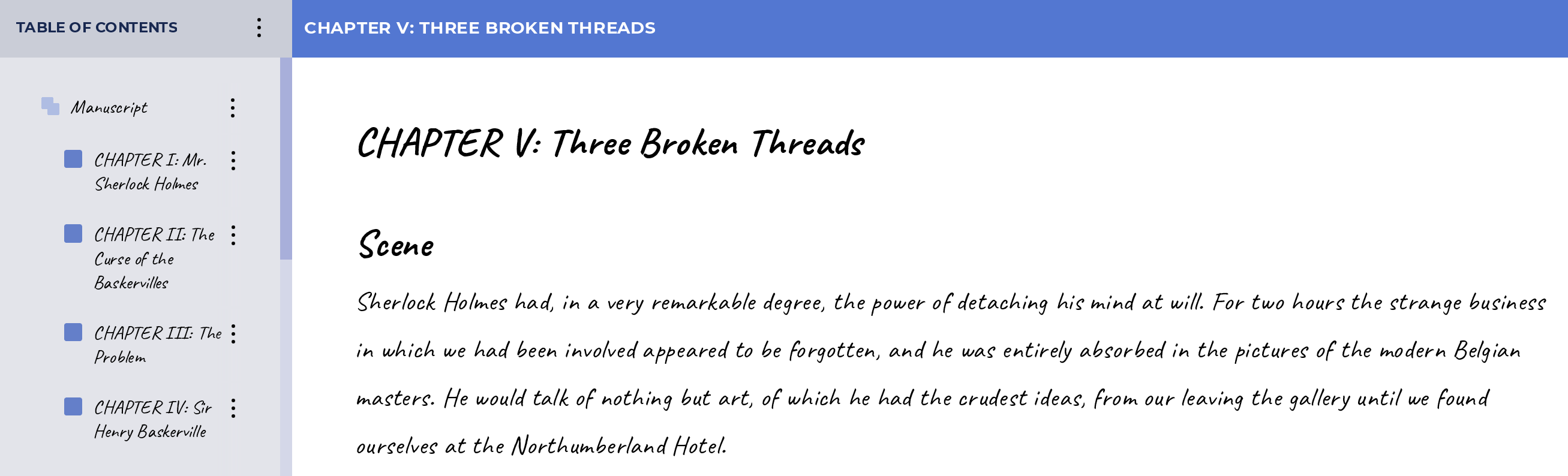
Improvements to Event Dependency Behavior
Setting chronological dependencies between events has been enhanced. Now a user can create event "chains" with events set to begin before/after another event. When changes are made - the dates of the dependent events are reset automatically.
Exporting Story Element Profiles, Search Results and TOC
Character, Object, Location and Event details can now be exported to PDF. The timeline can similarly be exported (in vertical layout). PDF export functions are also available for the Table of Contents panel, to allow the export of the discourse structure, and to the Search Results.
This enables authors to print or share story outlines, key facts about their story elements and their story outline, by making them available outside the Granthika app.
Streamlined Scrivener Import Process
Scrivener users can now see more elements from their Scrivener projects reflected in Granthika after import: chapter synopses, Characters, Locations. The Scrivener folder structure is also translated more accurately to the Granthika Chapter-Section-Scene model.
Support for BCE dates in Event Manager and Timeline
Authors can now create events that are BCE, or that have 5 digit year "futuristic" dates.
Undo/Redo Operations
Users are able to undo/redo operations in the TOC panel using the standard Ctrl+z and Ctrl+y keystrokes. For example if a chapter is deleted it can be restored via the Ctrl+z combination. These operations can also be used in the Editor, as before.
Added default image to Knowledge Explorer and QuickView
When previewing a story element in the Knowledge Explorer or in the QuickView pop-up in the editor, the default image (if one is available) displays.
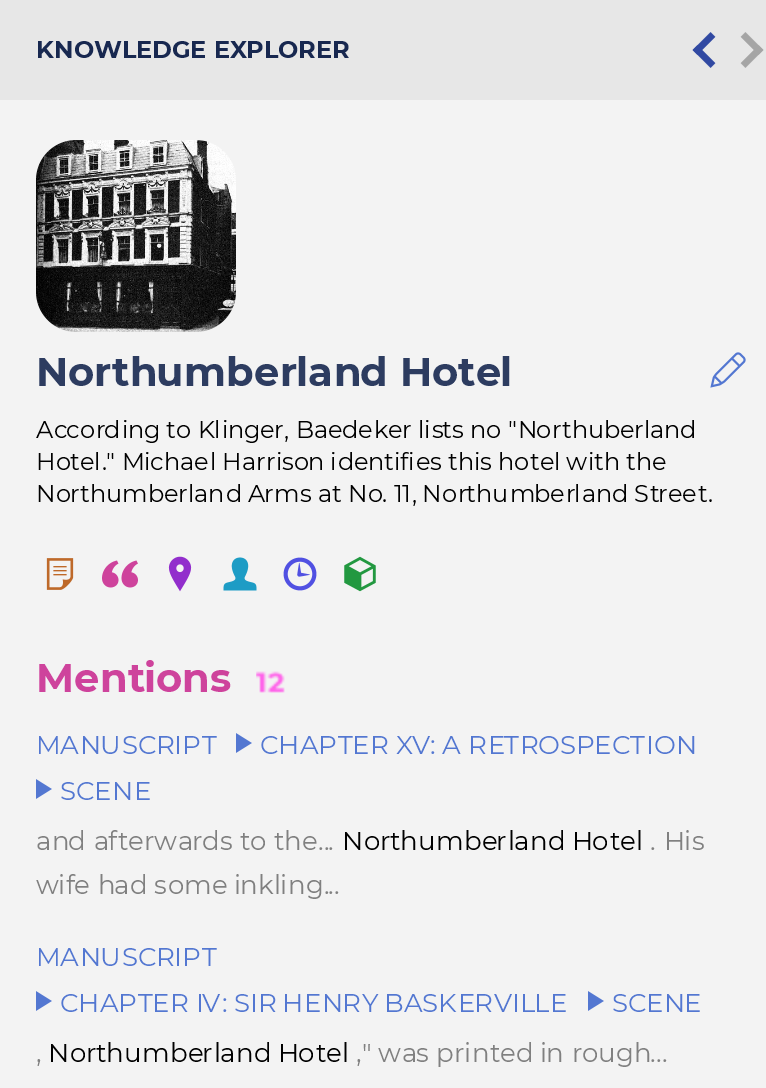
Misc. Bugs and User Interface Behaviors
Navigating from search results: users can click from the results under the search bar, and the item of interest will be highlighted in the editor, with the cursor active in front of it (so they can start typing or making modifications to it without an extra click).
The Table of Contents does not auto-scroll upon creation of a new discourse element: when the user is creating a new part/chapter/scene or section at the very bottom of the TOC, the new element is now made visible without the need to scroll down.
Double-clicking on Alias in Entity Managers: now when you double-click on any alias in a Character/Event/Object or Location profile the cursor is positioned at the end.